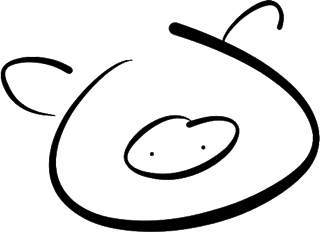Pigshell User Guide
Introduction
Pigshell is a pure client-side Javascript app running in the browser, which presents resources on the web as files. These include public web pages as well as private data in Google Drive, Dropbox, Facebook and even the desktop. It provides a command line interface to construct pipelines of simple commands to transform, display and copy data.
Pigshell is open source software, released under the GNU GPLv3.
The pigshell system is similar in spirit to Unix and bash, but also borrows
several ideas from Plan 9 and rc, mixing syntax and features in a manner
calculated to annoy experienced users of both systems.
The name pigshell comes from the time-honoured tradition of weak puns and recursive acronyms: GNU's Not Unix, and PIG Isn't GNU.
Shells and shell scripts occupy an important niche in the Unix users' universe: they can quickly assemble ad-hoc tools from simple components to interact with their data. For complex applications, they might open the editor and write a program, but for hundreds of simple operations, the humble shell suffices.
There is no equivalent in the world of the web and the cloud, though an increasing amount of our data resides there. One is forced to go through GUIs, each with their individual warts and annoyances. Imagine having to open a different GUI application every time you accessed a different disk, with no way to directly copy from one disk to the other.
The web abounds in APIs, but there is no easy way to connect half a dozen random APIs together without reading up a ton of API documents and do a fair amount of data normalization, coding and debugging before getting the first trickle of data to go from point A to B.
Pigshell is a place to have informal conversations with data.
In this document, we describe the different components of the system, their main features and examples of usage. In addition, we will also point out the more prominent gotchas, unimplemented features and bugs.
Broadly, Pigshell consists of the following:
- The shell itself.
- Built-in commands.
- Filesystems, to represent resources from various data providers as filesystems.
Shell
The shell is designed to be feel familiar to Unix and bash users, but there are crucial differences. The most important of these are:
- Objects are the fundamental currency of the system. Objects are passed across pipes, rather than streams of unstructured data. The web environment frequently returns structured objects, and there is no point in losing that structure and recovering it in every other stage of the pipeline.
- A pigshell pipeline lazily processes streams of objects. Commands
should be considered as generator functions yielding objects, composed using
the pipe operator. The pipeline starts when the last member (an implicit
Stdout) asks the upstream command for the next object, which in turn asks its upstream command and so on, until the command at the head reluctantly yields an object. It is processed and "returned" downstream, until it hitsStdoutwhich displays it on the terminal.Stdouthas an insatiable appetite for objects, so it asks for one more, and the process continues until anullobject, signifying the end of the stream, makes its way down. Unlike Unix commands, pigshell commands are not independently executing processes. - The pipeline is the fundamental unit of "process management". You can kill, stop, resume pipelines of commands, rather than individual commands themselves.
Terminal usage
The shell presents itself as a terminal with a command line. Emacs-style command line editing is possible. Common shortcuts include:
- Ctrl-A, Ctrl-E: Go to the beginning or end of line.
- Ctrl-U, Ctrl-K: Kill text up to the beginning or end of line.
- Ctrl-W: Kill previous word.
- Ctrl-L: Clear screen.
- Up arrow, Down arrow: Navigate through command history.
- Ctrl-D: End of input.
The primary prompt consists of pig<basename_of_cwd>$.
When you type a command at the primary prompt and hit Enter, it starts
running immediately. This is the foreground command. A secondary prompt of
> is displayed.
You can use this prompt to typeahead another command, which will be executed after the foreground command completes. You can queue multiple commands in this way, and they will be executed in strict sequence.
To kill the foreground command, use Ctrl-C. This also triggers the running of the next queued command, if any.
Similarly, to pause the foreground command and continue with any queued
commands, use Ctrl-Z. The paused command can be resumed using ps and
start.
You may use Ctrl-B to "background" the foreground command and start running the next queued command. This is typically done when the foreground command is going to run for several seconds, and the queued command is not dependent on its predecessor.
The output of commands is restricted to an (elastic) area below the command line. Thus, many commands may be running and generating output at the same time without stomping over each other, maintaining the question-answer structure of the command line conversation.
This also means that multiple commands may be waiting for input, as indicated by blinking cursors. Simply click next to the cursor to switch focus.
The running status of a pipeline is visually indicated by the colour of the prompt.
- A green prompt indicates that the command is running,
- Amber indicates that it is stopped
- Black indicates that it has completed with a successful exit status.
- Red indicates that it has completed with an unsuccessful exit status.
Reloading the webpage is equivalent to rebooting the system and the loss of all local state. Only files stored in /local and filesystems backed by a persistent remote store (e.g. PstyFS, Google) will survive a reboot.
ಠ_ಠ Occasionally, things may get buggered up to the point that there is no cursor visible anywhere. In such cases, simply click near the last prompt and you should get focus there, and resume typing commands.
ಠ_ಠ Cut and paste is also somewhat iffy.
Simple commands
ls | sum
echo able baker charlie >/tmpfile
echo some more >>/tmpfile
ls A*
ls *.jpg
cat bar | grep foo >/dev/null && echo "bar contains foo"
cat < asd > bsd
rm somefile || echo rm failed!Escaping arguments
- To quote an argument containing spaces or special characters, it must be enclosed in single or double quotes. There is no difference between the two. Variable interpolation is not done for arguments in double quotes.
- Arguments with one type of quote may be enclosed in the other, e.g. "Patrick O'Brian" and 'Benjamin "Bugsy" Siegel'.
- Backslashes may be used to escape special characters in unquoted strings.
Variables
Pigshell variables are lists of objects. Most commonly, they are lists of strings. Variables may be assigned values in the usual manner:
msg="How's it going?"dirs=(/facebook /twitter /gdrive)
Parentheses are used to enclose lists. The variable dirs is thus assigned a
list of two strings. msg is a list containing one string.
Lists are expanded on reference.echo $dirs
would yield/facebook /twitter /gdrive
The echo command is invoked with two arguments.
To add to a list,dirs=($dirs /picasa)echo $dirs
would give/facebook /twitter /gdrive /picasa
Variables may be subscripted by a list of numbers (or a list of expressions
yielding numbers) to retrieve part of the list. List indexing starts at zero.
For example,index=0echo $dirs($index 2 $index)
would give/facebook /gdrive /facebook
The number of elements in the variable dirs can be found using $#dirs.
One can do the equivalent of an array.join(' ') using the $" operator.words=(Holy Plan9 Ripoff Batman)sent=$"wordsecho $words and echo $sent will both printHoly Plan9 Ripoff Batman
Note thatecho $#words $#sent will print4 1
Referring to a nonexistent variable yields nothing, referring to its
length gives 0, and $"nonexistent gives the empty string. Therefore, when
unsure of a variable's existence, it is better to use [ $"foo = "bar" ],
which is equivalent to [ "" = "bar" ], while [ $foo = "bar" ] would expand
to [ = "bar" ] which would throw an error.
Variable Scope
Local Scope: Positional variables (
$1,$2...$*) and variables whose names begin with an underscore (e.g._i,_foo) are local to the enclosing function or shell.Global Scope: All other variables are global to the shell, and may be freely referenced and set inside functions.
Exports: There is no notion of
export, copies of all global variables are inherited by a child shell from its parent. Changing a variable in a child will not affect the value in the parent.
Concatenation
Arguments may be concatenated using the ^ operator. In most cases, it is
not necessary, since pigshell will automatically concatenate arguments which
adjoin each other without any intervening whitespace. For example, in the
commandable=able; baker=baker; echo "able"baker able'baker' "able"'baker' able$baker $able^baker $able$bakerecho has 6 arguments, each of which is ablebaker. Note that a caret was
only required to resolve ambiguity in one case.
The rules for concatenating lists are as follows:
- Concatenation is a left-binding operator. i.e.
a^b^cis parsed as(a^b)^c - Concatenation operates on strings. List elements are coerced into strings
using the
toString()method before concatenation. - An empty list A concatenated with a list B will yield B.
- A list A with a single element concatenated with B will yield a list where
A(0) is concatenated with every element of B.
a=able; b=(1 2 3)echo $a$bgivesable1 able2 able3echo $b$agives1able 2able 3able - If lists A and B have the same number of elements, the result is a list of
strings concatenated pairwise.
a=(able baker charlie); b=(1 2 3)echo $a$bgivesable1 baker2 charlie3 - Lists not conforming to any of the above rules cannot be concatenated.
Command substitution
Command substitution allows the standard output of a command to be converted
into an expression, which may be used as a command argument or assigned to a
variable. Pigshell supports only the $(command) form, not the backtick
form. For example,files=$(ls)nfiles=$(ls | sum)echo "Number of files: " $(ls | sum)
Note that files contains a list of file objects. Command substitution is
the easiest way to get objects into variables.
Command substitutions may be nested:echo $(printf -s $format $i $(cat $i/status) $(cat $i/cmdline))
Deferred pipeline
Deferred pipelines are created using the ${<command1> | <command2>... }
syntax. The pipeline is created and assembled but not run. The expression
yields an object, which can be stored in variable, or used as an argument to
another command. The next command, with this object as an argument, can be
used to crank the pipeline to produce one object. Further invocations of the
next command produce subsequent items in the stream, until EOF is reached,
after which the EPIPE error is returned.
To run the deferred pipeline to completion and get all the objects in the
stream in one shot, cat can be used.
p=${echo foo; echo bar}
next $p gives
foo
A further next $p gives
bar
Running next $p again results in EOF. Any further invocations of next $p return an EPIPE error.
Alternately,
cat $p gives
foo
bar
Control Flow - if
The syntax of the if construct is very similar to bash.if cond; then tcmd... [; elif cond; then tcmd... ] [; else ecmd... ]; fi
If the exit value of the cond command is true, we enter the then clause.
Any exit value other than true is considered false. Commands may be spread
over multiple lines, like in bash.
Control Flow - for
for loops are also similar to bash.for i in list ; do cmd...; done
Control Flow - while
while loops are, again, similar to bash.while cond; do cmd...; done
Functions
Functions can be defined as follows:function funcname { cmd.. }
Functions behave like inline scripts in how they are invoked, how arguments
are accessed within the body, and their ability to be part of pipelines.funcname arg1 arg2funcname arg1 arg2 | grep foo
Arguments are accessed within the body of the function using positional
arguments, $0...$n and $*.
All global variables accessed, defined and modified in the body of a function are part of the global scope of the enclosing shell. Variables whose names begin with an underscore are local to the function.
Function definitions may be deleted usingfunction funcname
with no body. Note that this is different from function funcname {},
which is a function with an empty body.
Command Execution
To execute a command, pigshell searches within its builtins and the paths in
the variable PATH for a match, in that order. If a command contains a path
separator, then it is looked up directly in the filesystem without going
through the search process. In case the PATH variable is not set, /bin/ is
assumed to the default path.
Note that PATH, like other pigshell variables, is a list. It must be set
using the list syntax, i.e. PATH=(/bin /usr/bin)
Special Variables
The following special variables are maintained by pigshell:
$0, $1.. $n,$*,$#: These variables are used inside a script to determine individual arguments to the script, the list of arguments, and the number of arguments respectively.$?: Exit value of the last command.truefor successful commands.$!: PID of the latest executed pipeline.
Built-in Commands
Pigshell has a large number of built-in commands. These commands are implemented in Javascript and have access to all the internal APIs and filesystems. Many of these commands follow a common set of idioms.
- All builtin commands may be listed by the
helpcommand. Specific usage of a given command, say,grep, may be obtained either usinghelp greporgrep -h. All builtins support the-hoption. - All pipelines have an implicit
StdinandStdout"command" at the head and tail respectively. Objects which reachStdoutare displayed according to their type. Objects like files have anhtmlattribute which is used to render them to the output div. Filter commands like
grepandprintftake in files, filter or transform them, and emit objects toStdout. These commands can be supplied with files in one of two ways:As a list of arguments, corresponding to the
<file>...option given in the usage. These arguments may be strings representing file paths, actual File objects, or a mixture of both. e.g.grep -f gender "female" /facebook/friends/*grep -f gender "female" /facebook/friends/A* $close_friendswhere theclose_friendsvariable a list of File objects.As a list of File objects from
Stdin. e.g.ls /facebook/friends | grep -f gender "female"echo $close_friends | grep -f gender "female"
If you accidentally fail to give either of these, a line with a blinking cursor will open up below the command. This is
Stdintrying to get input from the terminal. Typing into this line and pressing Enter will feed a string to the command. To indicate end of input, type Ctrl-D. To simply get out, click to the right of the latest shell prompt to move focus there.Many commands which operate on objects have options to specify or extract attributes from the object.
The
-foption is commonly used to refer to a field in the object. For instance, File objects correponding to Facebook friends have attributes likegender,friend_count, etc. You can thusls /facebook/friends | grep -f gender "^male"ls /facebook/friends | sort -f friend_count
to use those specific fields for filtering or sorting.You can access nested attributes as well:
ls /facebook/friends | grep -f raw.relationship_status singleThe
-eoption can be used to specify a lambda expression in Javascript which can be used to combine or filter field values in complex ways.ls /picasa/albums/Blah | sort -e "x.width * x.height"
sorts photos based on how many pixels they contain. The expression will be called with the argumentxset to the object.widthandheightare attributes of the object.
Process Management
Pipeline status and control files are exposed in a special /proc filesystem, so simple scripts in /bin are sufficient to implement process management.
- ps: Lists running pipelines by PID, state and commands.
- kill: Kills one or more pipelines by PID.
- stop: Stops a pipeline. Equivalent to the Unix
kill -STOP. - start: Resume a pipeline. Equivalent to the Unix
kill -CONT.
Filesystems
Pigshell represents cloud resources and system resources as files. Filesystems are responsible for maintaining local file objects corresponding to remote resources. We will briefly go over the filesystems currently supported.
Google: Supports Picasa and Google Drive. Click the Connect Google
button to mount Picasa albums under /picasa/<email> and GDrive under
/gdrive/<email>.
Dropbox: Click the Connect Dropbox button to mount your Dropbox under
/dropbox/<email>.
Facebook: Click the Connect Facebook button to mount your Facebook
account at /facebook. Pigshell is pure client-side, so privacy is
completely assured.
Download: Presents a single directory, /download. You may copy files
into this directory to download them to the desktop.
Upload: Click the Upload button in the right menu and select files.
Alternately, drag and drop files onto the terminal. These files will be
available under /upload and can be copied from there to a target directory.
Proc: The proc filesystem, mounted at /proc, maintains a directory
corresponding to each running pipeline. Each directory has the following
files:
- cmdline: Command line corresponding to the pipe
- status: Read-only, contains one of 'start', 'stop', 'done'.
- ctl: Write-only. Write 'stop' to stop a pipeline, 'start' to resume it, 'kill' to kill it.
Lstor: Mounted at /local, this filesystem is backed by HTML5 local
storage. Files stored here will survive "reboots". It is single-level; you
cannot make directories here.
Design Principles
Pigshell is inspired by Unix and Plan 9. We are very familiar with several
Unix implementations, but our experience with Plan 9 is purely platonic. We
have tried to retain as much of a bash flavour as possible, to make it easy
for experienced Unix users to start using the system and incrementally
discover features, without having to read a long and tedious document like
this one.
There is more than one way to TIMTOWDI: one is characterized by a profusion of syntactic forms, where one cannot read one's own code after a few weeks. In another, it emerges from different ways of expressing the same meaning by combining of a small set of core concepts. Pigshell leans heavily towards the latter.
The pigshell syntax is intended to be used as a glue language for composing "tweet"-sized sentences and short scripts. Longer and more elaborate solutions on the pigshell platform are better written in Javascript.
The pigshell grammar is implemented using a PEG, which is far easier to specify and debug than BNF. The disadvantage is somewhat poor error reporting.